When sharing a file or folder with a user external to your own company, they may run into unfamiliar prompts while accessing said file or folder from the link shared via email or chat. The steps below explain and show what they will see and steps required to gain access.
1. The user will be brought to a page similar to the below image when they click open on the link where they will be presented with two options. One will either say send code as pictured, or prompt for an email address.
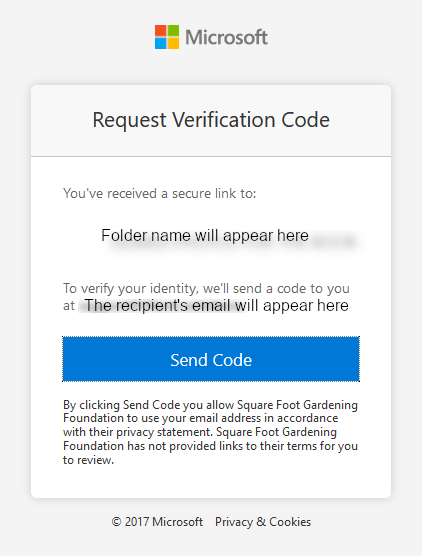
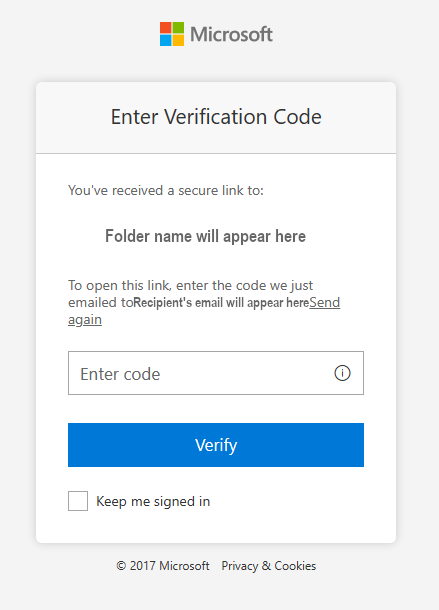
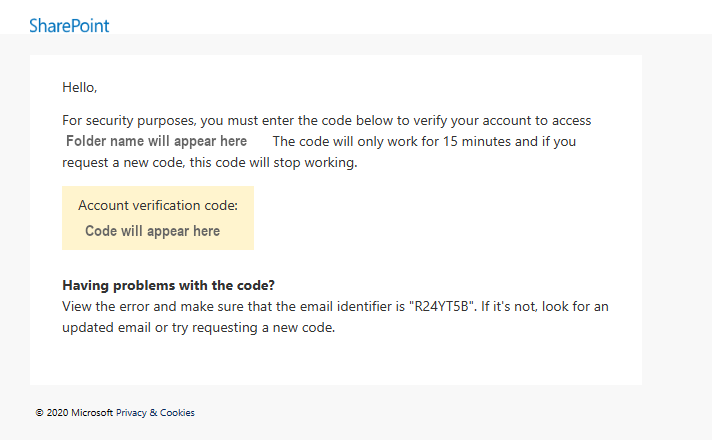
If any additional assistance is needed, please reach out to us via email or phone!
Was this article helpful?
That’s Great!
Thank you for your feedback
Sorry! We couldn't be helpful
Thank you for your feedback
Feedback sent
We appreciate your effort and will try to fix the article